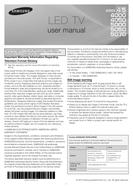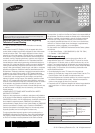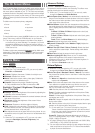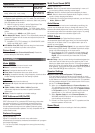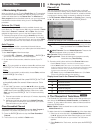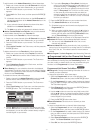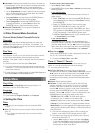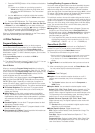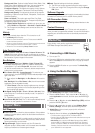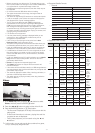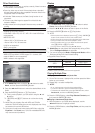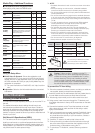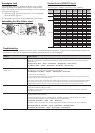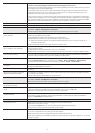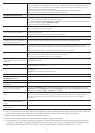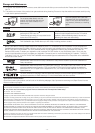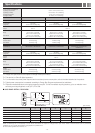The On Screen Menus
Your TV has two kinds of menus, the Main menu and the various
Tools menus. The Main menu gives you access to most or all of
the menu options available on your TV. The Tools menus display
a selected number of frequently used menu options that change
depending on the screen you are viewing. A Tools menu symbol
(T) in the lower right side of the screen indicates that a Tools menu
is available.
The Main menu has seven primary categories:
y Picture y Input
y Sound y Application
y Channel y Support
y Setup
To view the Main menu, press the MENU button on your remote. To
view a Tools menu, press the TOOLS button on your remote.
✎ The menu options that appear in the Main menu depend
on the Source you have selected. For example, if you have
selected the HDMI source, the Channel category will not
appear. To see the Channel category, you must first select TV
in the Source List.
The Menu options are presented below, arranged by Main menu
categories. A Tools button symbol (
) next to an option
name indicates the option is also available in one of the Tools
menus.
Picture Menu
Mode
Select your preferred picture mode.
✎ When your TV is connected to a PC, you can only select
Entertain and Standard.
■
Dynamic: Brightens the screen. Suitable for a bright room.
■
Standard: Suitable for a normal.
■
Movie: Darkens the screen, making it less glary. Suitable for
watching movies in a darkened room.
■
Entertain: Sharpens the picture. Suitable for games.
✎ Only available when the TV is connected to a PC.
Backlight / Contrast / Brightness / Sharpness /
Color / Tint (G/R)
■
Backlight: Adjusts the brightness of the screen by adjusting the
brightness of the individual pixels.
■
Contrast: Increases or decreases the contrast between dark and
light areas of the picture.
■
Brightness: Adjusts the brightness of the screen. Not as
effective as Backlight.
■
Sharpness: Sharpens or dulls the edges of objects.
■
Color: Adjusts the color saturation. The higher the Color setting,
the more intense the color. Low settings remove color and the
picture becomes black, white and gray.
■
Tint: Adjusts the amount of green and red in the picture. As you
increase the amount of green, the amount of red decreases and
vice versa.
✎ When the TV is connected to a PC, you can only make
changes to Backlight, Contrast, Brightness, and
Sharpness.
Advanced Settings
Available in Standard and Movie mode only.
Compared to previous models, new Samsung TVs offer a more
precise picture with more precise controls.
✎ When your TV is connected to a PC, you can only make
changes to Gamma and White Balance.
■
Color Space (Auto / Native): Auto automatically matches the
range of colors available to create pictures to the color range of
the video source. Native provides a color range wider than the
color range of the video source.
■
White Balance: Adjusts the color temperature of the picture so
that white objects look white (instead of, for example, slightly
pink or slightly yellow) and the overall color of the picture looks
natural.
R-Offset / G-Offset / B-Offset: Adjusts each color’s (red,
green, blue) darkness.
R-Gain / G-Gain / B-Gain: Adjusts each color’s (red, green,
blue) brightness.
Reset: Resets the White Balance to it’s default settings.
■
Gamma: Adjusts the primary color intensity.
■
Dynamic Contrast (Off / Low / Medium / High): Adjusts the
screen contrast.
■
Black Tone (Off / Dark / Darker / Darkest): Selects the black
level to adjust the screen depth. Darker settings make blacks
look darker.
■
Flesh Tone: Adjusts the amount of red in skin tones.
■
Motion Lighting (Off / On): When on, the TV automatically
adjusts the brightness of the screen in response to the
brightness of the room. In bright light, the screen brightens. In
dim light, the screen dims.
✎ Available in Standard mode only.
Picture Options
✎ When the TV is connected to a PC, you can only make
changes to the Color Tone, Size and HDMI Black Level.
■
Color Tone (Cool / Standard / Warm1 / Warm2): Cool makes
the picture bluer (cooler). Warm 1 and Warm 2 make the picture
redder (warmer).
✎ Warm1 and Warm2 are deactivated when the picture
mode is set to Dynamic.
■
Size: Set the size and aspect ratio of the picture on the screen.
Your cable box or satellite receiver may have its own set of
screen sizes as well. However, we highly recommend you use
the TVs 16:9 mode most of the time.
16:9: Sets the picture to the 16:9 wide screen format.
Zoom1: Provides moderate magnification of the picture. Sides,
top, and bottom are cut off.
Zoom2: Provides larger magnification of the picture. Sides, top,
and bottom are cut off.
Wide Fit: Enlarges the aspect ratio of the picture so the picture
fits the entire screen.
4:3: Sets the picture to the old, 4:3 format and puts black or gray
borders on the right and left of the picture.
✎ Do not watch your TV in the 4:3 format for a long time.
Traces of borders displayed on the left, right and center of
the screen may cause image retention (screen burn) which
is not covered by the warranty.
Screen Fit: Displays the full image without any cut-off when
your TV is inputting HDMI (720p / 1080i / 1080p) or Component
(1080i / 1080p) HD signals.
✎ HD (High Definition) has a 16:9 aspect ratio and 1080i/1080p
(1920x1080) or 720p (1280x720) resolution.
✎ You can adjust and store settings for each external device you
have connected to an input on the TV. Picture Sizes available
by Input Source are listed below:
- 2 - - 2 -