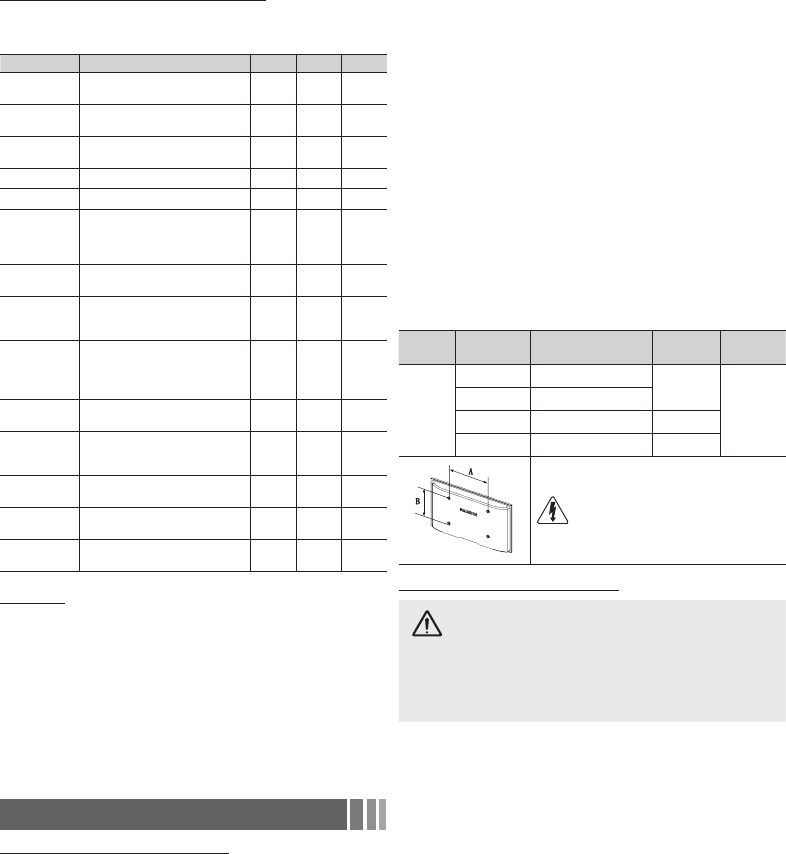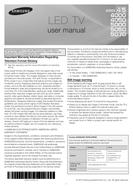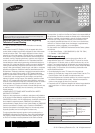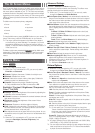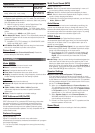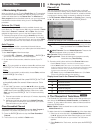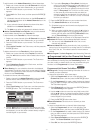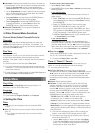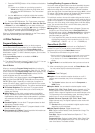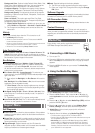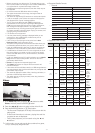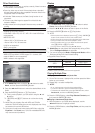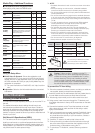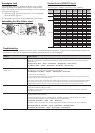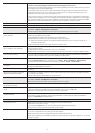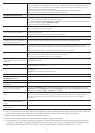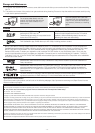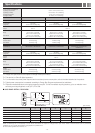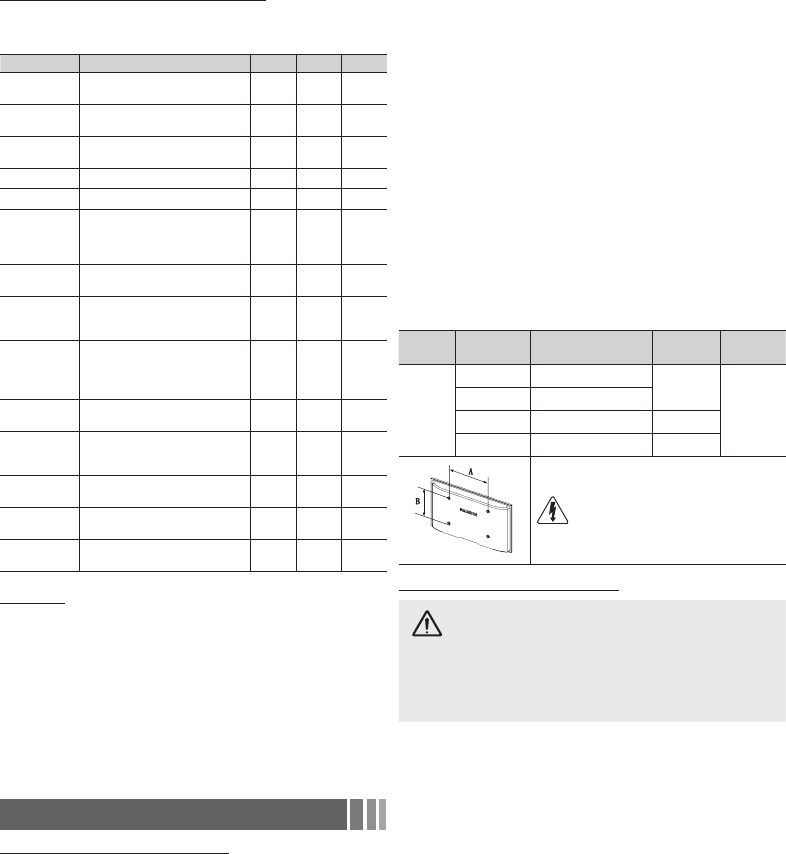
Media Play - Additional Functions
■
Videos/Music/Photos Play Option menus
When playing a file, press the TOOLS button.
Category Operation Videos Music Photos
Title
You can select another video file
to play directly.
Repeat Mode
You can play movie and music
files repeatedly.
Picture Size
You can adjust the picture size to
your preference.
Picture Mode You can adjust the picture setting.
Sound Mode You can adjust the sound setting.
Subtitle
Setting
You can play the video with
Subtitles. This function only works
if the subtitles have the same file
name as the video.
Audio Format
You can select the digital audio
output format.
Audio
Language
You can change the audio
language if the video has more
than one language.
Stop Slide
Show /
Start Slide
Show
You can start or stop a Slide
Show.
Slide Show
Speed
You can select the slide show
speed during the slide show.
Background
Music
You can set and select
background music when
watching a Slide Show.
Zoom
You can zoom into images in full
screen mode.
Rotate
You can rotate images in full
screen mode.
Information
You can see detailed information
about the played file.
Settings
Using the Setup Menu
■
DivX® Video On Demand : Shows the registration code
authorized for the TV. If you connect to the DivX web site and
register with the 10-digit registration code, you can download
the VOD activation file. Once you play it using Media Play, the
registration is completed.
✎ For more information on DivX® VOD, visit “http://vod.divx.
com”.
■
Information: Select to view information about the connected
USB device.
Other Information
Installing the Wall Mount Kit
The wall mount kit (sold separately) allows you to mount the TV on
the wall.
For detailed information about installing the wall mount, see
the instructions provided with the wall mount items. Contact a
technician for assistance when installing the wall mount bracket.
Samsung Electronics is not responsible for any damage to the
product or injury to yourself or others if you elect to install the wall
mount on your own.
Wall Mount Kit Specifications (VESA)
✎ The wall mount kit is not supplied, but sold separately.
Install your wall mount on a solid wall perpendicular to the floor.
When attaching to other building materials, please contact your
nearest dealer. If you install the TV on a ceiling or slanted wall, it
may fall and result in severe personal injury.
✎ NOTE
x Standard dimensions for wall mount kits are shown in the table
below.
x When purchasing our wall mount kit, a detailed installation
manual and all parts necessary for assembly are provided.
x Do not use screws that do not comply with the VESA standard
screw specifications.
x Do not use screws that are longer than the standard dimension
or do not comply with the VESA standard screw specifications.
Screws that are too long may cause damage to the inside of the
TV set.
x For wall mounts that do not comply with the VESA standard
screw specifications, the length of the screws may differ
depending on the wall mount specifications.
x Do not fasten the screws too firmly. This may damage the
product or cause the product to fall, leading to personal injury.
Samsung is not liable for these kinds of accidents.
x Samsung is not liable for product damage or personal injury
when a non-VESA or non-specified wall mount is used or the
consumer fails to follow the product installation instructions.
x Do not mount the TV at more than a 15 degree tilt.
x Always have two people mount the TV on a wall.
Product
Family
TV size in
inches
VESA screw hole specs
(A * B) in millimeters
Standard
Screw
Quantity
LED-TV
19~22 75 X 75
M4
4
26 100 X 100
32~40 200 X 200 M6
46~60 400 X 400 M8
Do not install your Wall Mount Kit while
your TV is turned on. It may result in
personal injury due to electric shock.
Securing the TV to the Wall
Caution: Pulling, pushing, or climbing onto the TV
may cause the TV to fall. In particular, ensure that your
children do not hang over or destabilize the TV; doing
so may cause the TV to tip over, resulting in serious
injuries or death. Follow all safety precautions provided
on the included Safety Flyer. For added stability, install
the anti-fall device for safety purposes, as follows.
To prevent the TV from falling
✎ Since the necessary brackets, screws, and string or cable are
not supplied, please purchase these separately.
1. Insert the screws into the wall brackets and firmly fasten them to
the wall. Make sure the screws are firmly fixed to the wall.
✎ We strongly recommend you drive the screws into a stud.
2. Using screws, insert the screws through the TV brackets, and
then fasten the screws to the top VESA screw holes on the back
of the TV.
3. Connect the brackets on the TV and the brackets on the wall
with a strong string or cable, and then tie the string or cable
tightly to the brackets.
✎ Verify all connections are properly secured. Periodically check
the connections for any sign of fatigue or failure. If you have
any doubt about the security of your connections, contact a
professional installer.
✎ Install the TV close to the wall so that it does not fall.
✎ Connect the string or cable so that the brackets on the wall
are at the same height or lower than the brackets on the TV.
Untie the string or cable before moving the TV.
✎ To purchase a TV Holder kit, contact Samsung customer
care.
- 11 - - 11 -