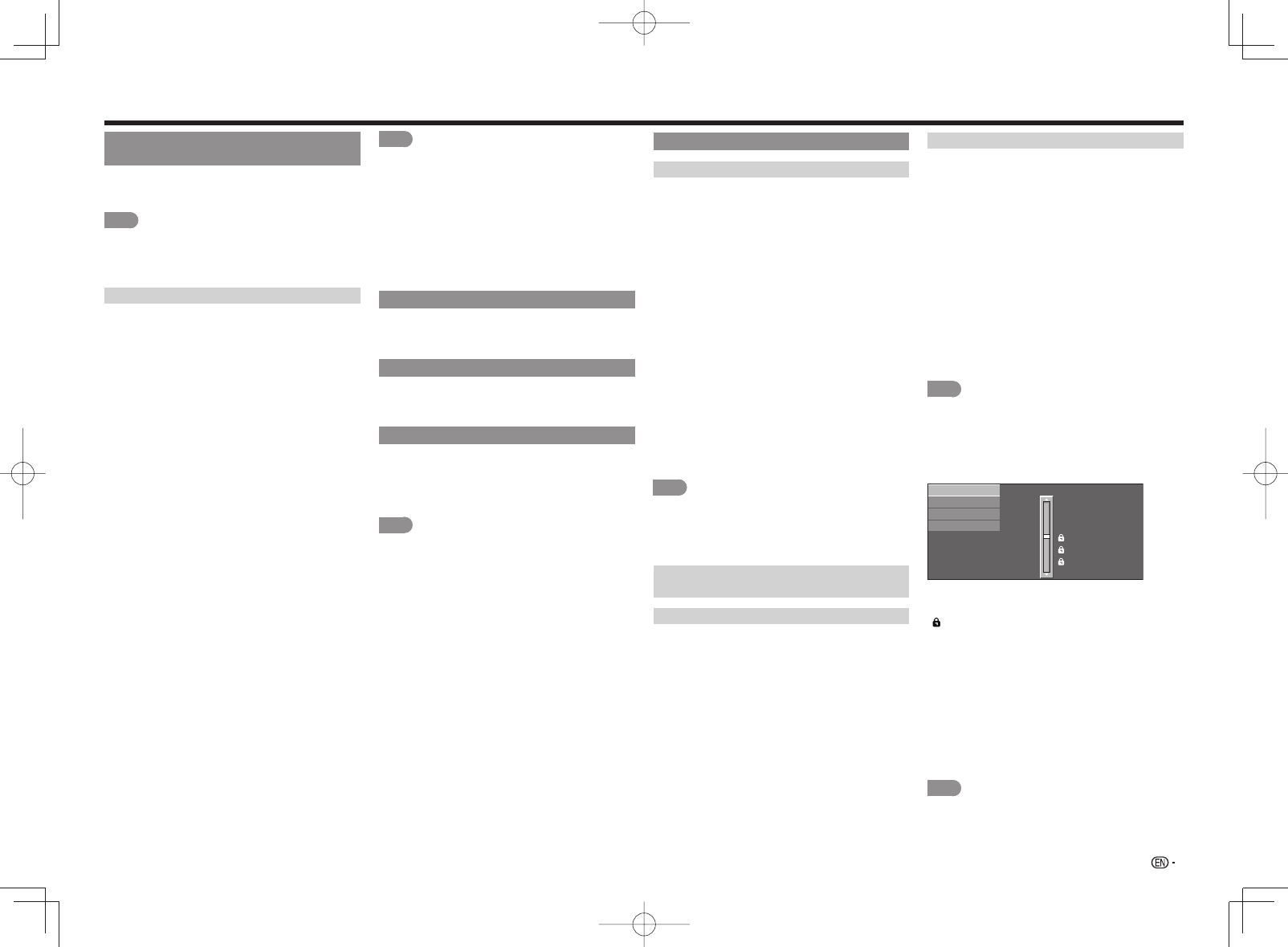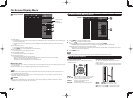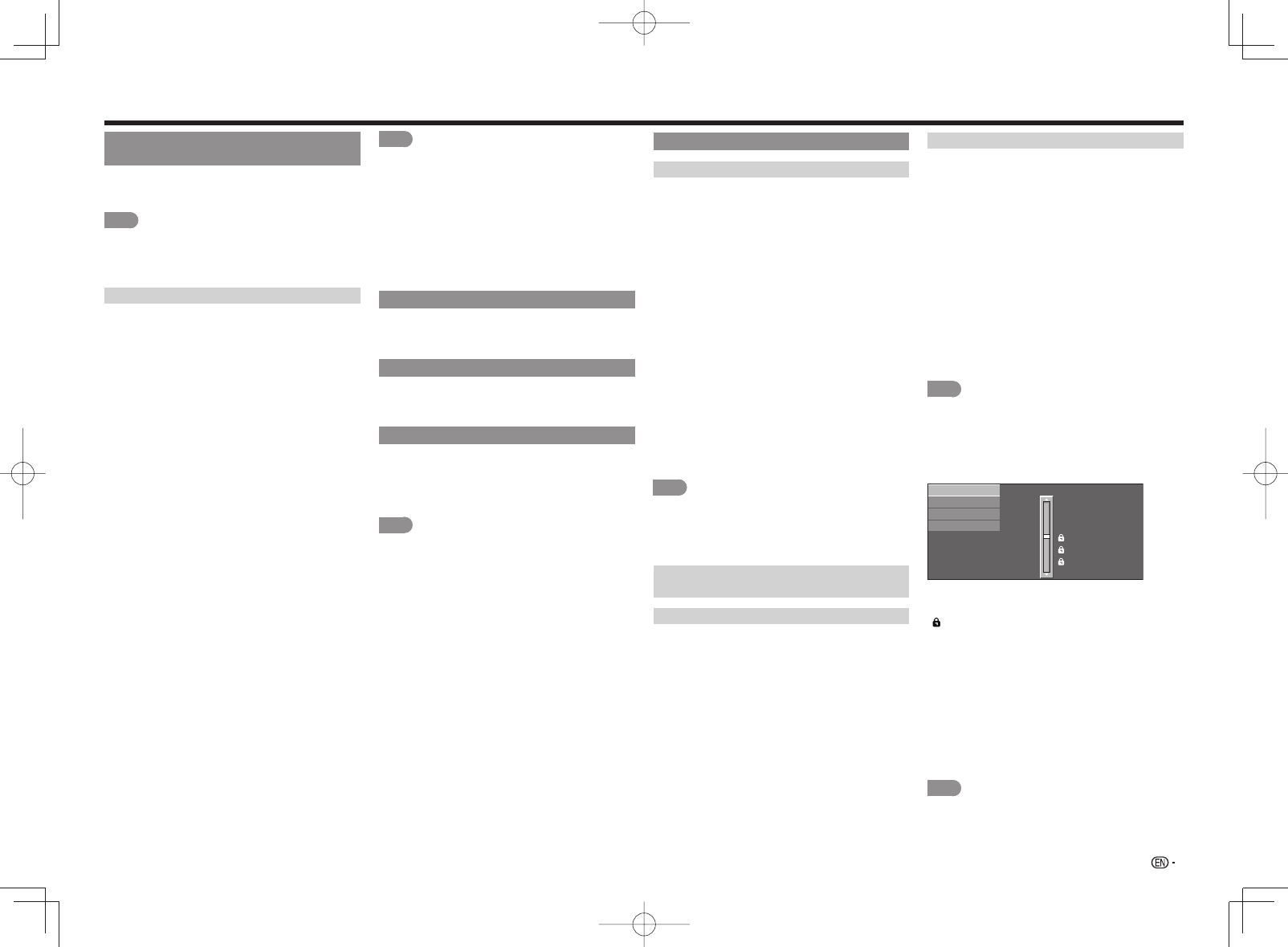
29
Bluetooth Setup (for the LE857U, LE757U,
LE755U, LE657U and LE655U models)
Set this function when using the bluetooth devices
with your TV.
See page 49 for how to use the devices.
NOTE
• When you use the Bluetooth device with your TV for
the fi rst time, you must make pairing between the
device and the TV. Once the pairing is correctly carried
out, the Bluetooth device will be registered on the TV.
Keyboard Setting/Mouse Setting
You can add, delete or select Bluetooth devices in
the registration.
■
Addition of a Bluetooth Device
Before making the settings, press the Connect
button on the Bluetooth device you want to connect.
1
Press
c
/
d
to select "Search", and then press
ENTER.
2
Model names of the detected devices will be
displayed. Select the device with the message
"New" attached, and then press ENTER.
• When a keyboard is being paired with the TV, a
PIN code will be displayed. Enter the PIN code
using the keyboard, and then press "Enter" key on
the keyboard.
• When you perform pairing operation on a mouse,
select "Yes", and then press ENTER.
3
After the message indicating the pairing is
complete has been displayed, click "OK".
■
Deletion of a Bluetooth Device
1
Press
a
/
b
to select the device to delete, and
then press ENTER.
2
Press
a
/
b
to select "Delete", and then press
ENTER.
■
Selection of a Bluetooth Device
1
Press
a
/
b
to select the device to use, and then
press ENTER.
2
Press
a
/
b
to select "Select", and then press
ENTER.
NOTE
• See also the instruction manual supplied with the
Bluetooth device.
• You can register up to 6 devices to the TV, but only
one keyboard and mouse can be used at a time.
• If a device for which "Selected" is displayed does
not operate properly, try searching and selecting the
device again.
• The keyboard or mouse may not operate properly
depending on the application being used.
• The Bluetooth device may not operate properly
depending on the device being used.
Language
You can also select a language from the Initial Setup
menu. Select from among 3 languages: English,
French and Spanish.
Wall Mount Audio Setup
This selects the optimal audio for the program you
are currently watching even when the TV is mounted
to a wall.
Reset
If complex adjustments are made and the settings
cannot be restored to normal, you can reset the
settings to the factory preset values.
• If you have already set the Secret No., input the 4-digit
secret number here.
NOTE
• The Channel Setup settings will not be changed.
• The Language settings will not be changed.
• The Secret number settings will not be changed.
• The TV Location settings will not be changed.
Individual Setup
Secret No.
Allows you to use a secret number to protect certain
settings from being accidentally changed.
IMPORTANT:
Three conditions must be met to enable the V-Chip
(see pages 29 to 30):
1. Secret No. is registered.
2.
V-Chip/V-Chip (DTV Only) settings have been made.
• The "V-Chip (DTV Only)" will only be selectable
when a new rating system can be downloaded via
digital broadcasting in the U.S.
3. "Status" is set to "On".
■
Setting Secret No.
You can set and change the secret number by using 0-9.
Yes: Changes or sets the Secret No.
No: The confi rmation screen to clear the Secret No.
appears when the Secret No. has been set. When
the Secret No. has not been set, the previous
screen will be displayed.
■
Secret No. Clear
You can clear your secret number.
Yes: Your secret number is cleared.
No: Your secret number is not cleared.
NOTE
• As a precautionary measure, make a note of your
secret number and keep it in a familiar place.
• If the secret number is cleared, the Status setting
automatically sets to "Off". "V-Chip" and "Status" will
not be selectable from the menu.
Parental CTRL
(Parental Control Setting)
Status
Used to enable or disable the parental control
function. This function will not be selectable from
the menu if you do not fi rst confi gure your secret
number.
V-Chip
V-CHIP is an electronic fi ltering device built into your
TV. This tool gives parents a great degree of control
over broadcasts accessed by their children. It allows
parents to select programs judged suitable for child
viewing while blocking ones judged not suitable. It
does so automatically once you activate the V-CHIP
feature in your TV. "V-Chip" and "Status" will not be
selectable from the menu if you do not fi rst confi gure
your secret number.
• The U.S. has two rating systems for viewing content:
TV Parental Guidelines and movie ratings.
• The TV Parental Guidelines work in conjunction with
the V-CHIP to help parents screen out inappropriate
television shows from their children.
• Movie ratings are used for original movies rated by
the Motion Picture Association of America (MPAA) as
watched on cable TV and not edited for television. The
V-CHIP can also be set to block MPAA-rated movies.
NOTE
• The setting automatically enters "Block" for any ratings
below your selection.
• If Status is not set to "On", the confi guration settings
will not work.
■
MPAA (Voluntary movie rating system)
Example
MPAA
TV Guidelines
Can. English Ratings
Can. French Ratings
PG-13
R
NC-17
X
NONE
PG
G
Press
a
/
b
to adjust the item to your desired
position.
"
" indicates the item is blocked. Press MENU to
exit.
G: General audiences. All ages admitted.
PG: Parental guidance suggested. Some material may
not be suitable for children.
PG-13: Parents strongly cautioned. Some material may
be inappropriate for children under 13.
R: Restricted. Under 17 requires accompanying parent
or adult guardian (age varies in some jurisdictions).
NC-17: No one 17 and under admitted.
X: X is an older rating that is unifi ed with NC-17 but may
be encoded in the data of older movies.
NOTE
• Voluntary movie rating system only uses an age-based
rating.
On-Screen Display Menu