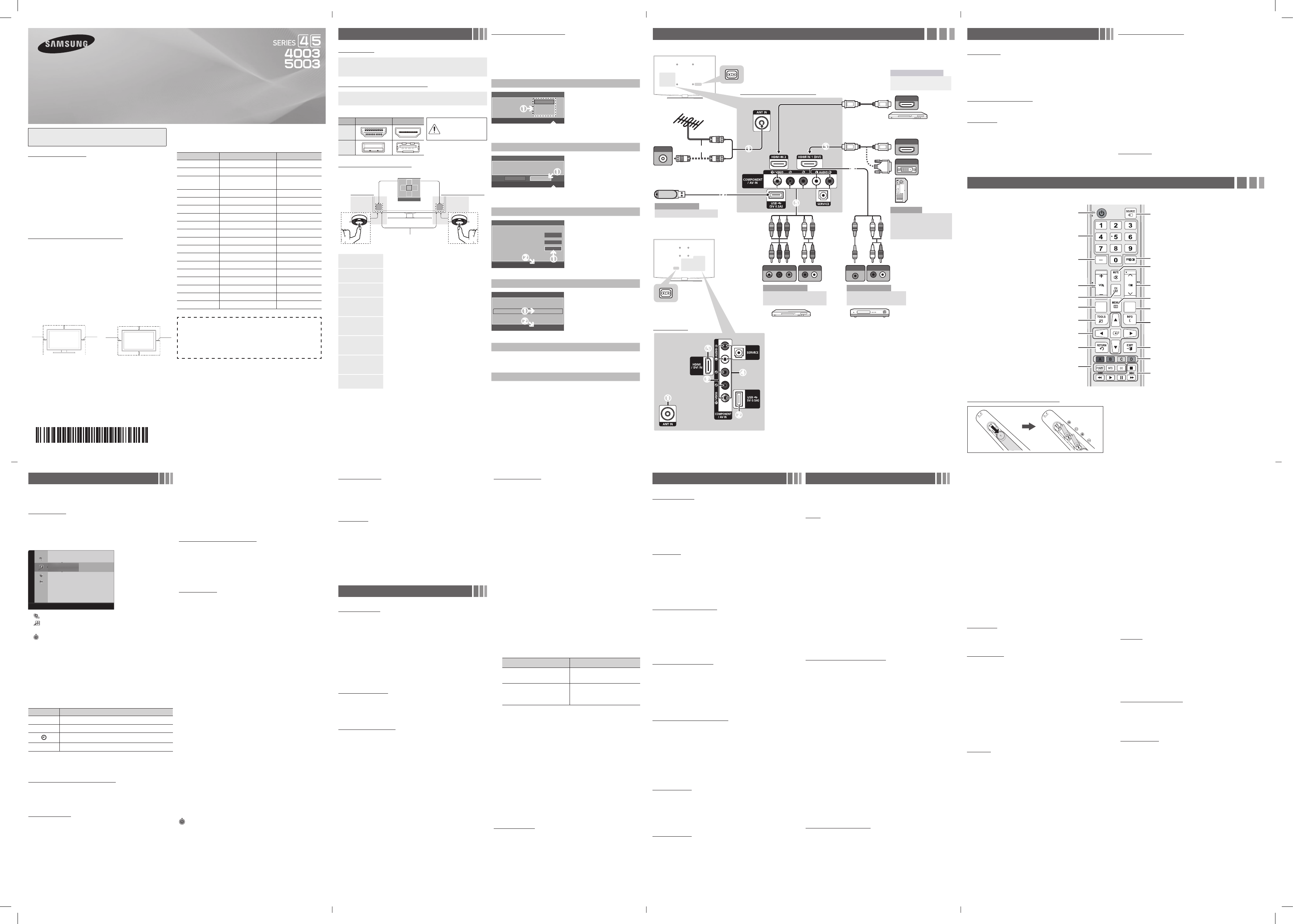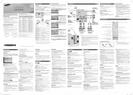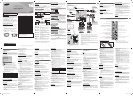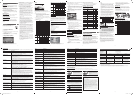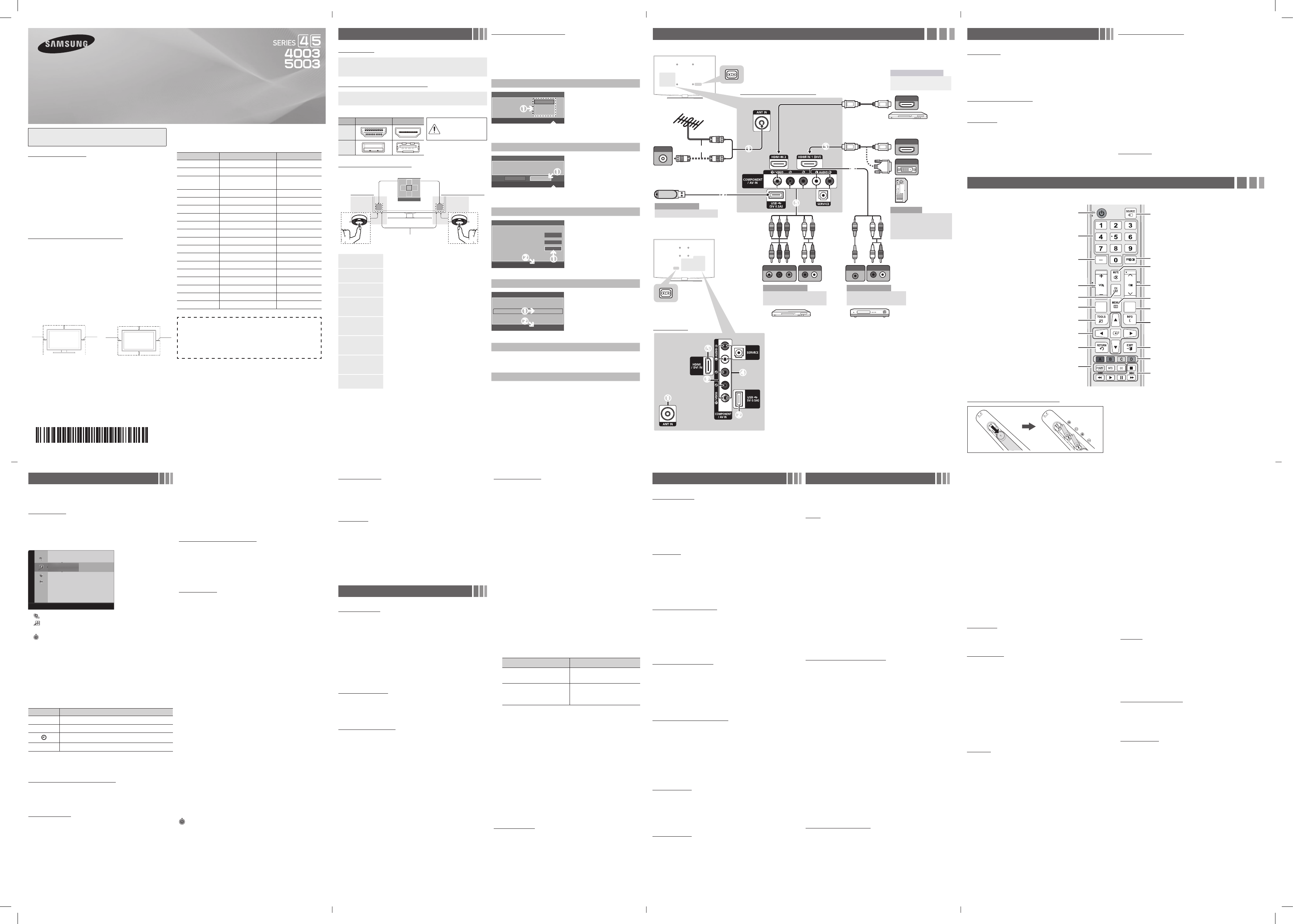
- 2 -- 1 -
- 6 -- 5 -
- 3 -
- 7 -
- 4 -
- 8 -
Connections
HDMI OUT
HDMI OUT
AUDIO OUT
R-AUDIO-L
DVI OUT
W R
RW
W R
RW
AUDIO OUT
R-AUDIO-L
VIDEO OUT
ANT OUT
Y
R
Y
R
RBRG
R
G
B
COMPONENT OUT
Y PRPB
Remote Control
✎ This remote control has Braille points on the Power, Channel, and Volume buttons and can be used by visually impaired persons.
Channel Menu
❑ Seeing Channels
Channel List
Add, delete or set Favorite channels and use the program guide for
digital broadcasts. Select a channel in the All Channels, Added
Channels, Favorite or Programmed screen by pressing the ▲ / ▼
buttons, and pressing the ENTER
E
button. Then you can watch
the selected channel.
Added Channels
6 Air
6-1 ♥ TV #6
7-1 ♥ TV #7
8 Air
9 Air
9-1 ♥ TV #9
10 Air
10-1 ♥ TV #10
11-1 ♥ TV #11
Air ' Zoom ' Select T Tools ► Next Program
■
All Channels: Shows all currently available channels.
■
Added Channels: Shows all added channels.
■ *
Favorite: Shows all favorite channels.
■
Programmed: Shows all currently reserved programs.
✎ Using the remote control buttons with the Channel List
x Green (Zoom): Enlarges or shrinks a channel number.
x Yellow (Select): Selects multiple channel lists. Select desired
channels and press the Yellow button to set all the selected
channels at the same time. The
c
mark appears to the left of
the selected channels.
x
T
(Tools): Displays the Channel List option menu. (The Options
menus may differ depending on the situation.)
Channel Status Display icons
Icons Operations
c
A channel selected.
*
A channel set as a favorite.
A reserved program.
(
A program currently being broadcast.
❑ Memorizing channels
Antenna (Air / Cable)
t
Before your television can begin memorizing the available channels,
you must specify the type of signal source that is connected to the
TV (i.e. an Air or a Cable system).
Auto Program
✎ When selecting the Cable TV system: Selects the cable
system. STD, HRC and IRC identify various types of cable TV
systems. Contact your local cable company to identify the type
of cable system that exists in your particular area. At this point,
the signal source has been selected.
✎ After all the available channels are stored, it starts to
remove scrambled channels. The Auto program menu then
reappears.
✎ Press the ENTER
E
button to stop the channel store during
Auto Program.
How to Stop Auto Programming
1. Press the ENTER
E
button.
2. A message will ask Stop Auto Program? Select Yes by pressing
the ◄ or ► button.
3. Press the ENTER
E
button.
❑ Other Features
Clear Scrambled Channel
This function filters out scrambled channels after Auto Program is
completed. This process may take up to 20~30 minutes.
✎ Press the ENTER
E
button to stop the Clear Scrambled
Channel.
✎ This function is only available in Cable mode.
Channel List
Channel List Option Menu
t
Set each channel using the Channel List menu options. Option
menu items may differ depending on the channel status.
■
Add / Delete: Delete or add a channel to display the channels
you want.
✎ All deleted channels will be shown on the All Channels
menu.
✎ A gray-colored channel indicates the channel has been
deleted.
✎ The Add menu only appears for deleted channels.
✎ Delete a channel from the Added Channels or Favorite
menu in the same manner.
■
Add to Favorite / Delete from Favorite
t
: Set channels
you watch frequently as Favorites.
■
Timer Viewing: You can set a desired channel to be displayed
automatically at the set time; even when you are watching another
channel. Set the current time first to use this function.
✎ Only memorized channels can be reserved.
✎ Reserved programs will be displayed in the Programmed
menu.
✎ When a digital channel is selected, press the ► (Next
Program) button to view the digital program. If you select
the ENTER
E
(Schedule) button on the next program, you
can set Timer Viewing directly.
■
Channel Name Edit (analog channels only): Assign your own
channel name.
■
Select All: Select all the channels in the channel list.
■
Deselect All: Deselect all the selected channels.
✎ You can only select Deselect All when one or more
channels are selected.
■
Auto Program: Scans for a channel automatically and stores in
the TV.
Programmed
(in Channel List)
You can view, modify or delete a show you have reserved to watch.
■
Change Info: Change a show you have reserved to watch.
■
Cancel Schedules: Cancel a show you have reserved to watch.
■
Information: Display a show you have reserved to watch. (You
can also change the reservation Information.)
■
Select All / Deselect All: You can select or deselect all channels
in the channel list.
Sound Menu
Mode
t
■
Standard: Selects the normal sound mode.
■
Music: Emphasizes music over voices.
■
Movie: Provides the best sound for movies.
■
Clear Voice: Emphasizes voices over other sounds.
■
Amplify: Increase the intensity of high-frequency sounds to allow a
better listening experience for the hearing impaired.
Equalizer
(standard sound mode only)
■
Balance L/R: Adjusts the balance between the right and left
speaker.
■
100Hz / 300Hz / 1KHz / 3KHz / 10KHz (Bandwidth Adjustment):
Adjusts the level of specific bandwidth frequencies.
■
Reset: Resets the equalizer to its default settings.
SRS TruSurround HD
(standard sound mode only)
SRS TruSurround HD is a patented SRS technology that solves the
problem of playing 5.1 multichannel content over two speakers.
TruSurround delivers a compelling, virtual surround sound experience
through any two-speaker playback system, including internal
television speakers. It is fully compatible with all multichannel formats.
Preferred Language
(digital channels only)
Digital-TV broadcasts are capable of simultaneous transmission of
many audio tracks (for example, simultaneous translations of the
program into foreign languages).
✎ You can only select a language from among the ones being
broadcasted.
Multi-Track Sound (MTS)
(analog channels only)
■
Mono: Choose for channels that are broadcasting in mono or if
you are having difficulty receiving a stereo signal.
■
Stereo: Choose for channels that are broadcasting in stereo.
■
SAP: Choose to listen to the Separate Audio Program, which is
usually a foreign-language translation.
✎ Depending on the program being broadcast, you can listen to
Mono, Stereo or SAP.
Auto Volume
Because each broadcasting station has its own signal conditions,
the volume may fluctuate each time channel is changed. This feature
lets you automatically adjust the volume of the desired channel by
lowering the sound output when the modulation signal is high or by
raising the sound output when the modulation signal is low.
Sound Reset
■
Reset All: Resets all sound settings to the factory defaults.
Setup Menu
❑ Setting the Time
Time
✎ The current time will appear every time you press the INFO
button.
■
Clock: Setting the clock is for using various timer features of the
TV.
✎ If you disconnect the power cord, you have to set the clock
again.
Clock Mode: Set the current time manually or automatically.
Clock Set: Set the Month, Day, Year, Hour, Minute and am/pm.
✎ Available only when Clock Mode is set to Manual.
Time Zone: Select your time zone.
DST (Daylight Saving Time): Switches the DST (Daylight Saving
Time) function on or off.
✎ DST and Time Zone function is only available when the
Clock Mode is set to Auto.
■
Sleep Timer
t
Automatically shuts off the TV after a preset period of time. (30,
60, 90, 120, 150 and 180 minutes).
✎ To cancel the Sleep Timer, select Off.
Timer 1 / Timer 2 / Timer 3
Three different on / off timer settings can be made. You must set the
clock first.
■
On Time / Off Time: Set the hour, minute, am/pm and Activate /
Inactivate. (To activate the timer with the setting you have chosen,
set to Activate.)
■
Volume: Set the desired volume level.
■
Contents: When the On Time is activated, you can turn on a
specific channel or play back contents such as photo or audio files.
- TV/USB: Select TV or USB. (Make sure that an USB device is
connected to your TV.)
- Antenna: Displays the current antenna source.
- Channel: Select the desired channel.
- Music/Photo: Select the folder containing MP3/JPEG files on
the USB device.
✎ The maximum displayed number of files, including sub
folders, in one folder of USB storage device is 2000.
✎ The media may not be playing smoothly when using the
device lower than USB 2.0.
■
Repeat: Select Once, Everyday, Mon~Fri, Mon~Sat, Sat~Sun or
Manual to set at you convenience. If you select Manual, you can
set up the day you want to activate the timer.
❑ Other Features
Program Rating Lock
The Program Rating Lock feature automatically locks out programs
that are deemed inappropriate for children. The user must enter a
PIN (personal identification number) before any of the Program Rating
Lock restrictions are set up or changed.
✎ Program Rating Lock is not available in HDMI or Component
mode.
✎ The default PIN number of a new TV set is “0-0-0-0”.
LED TV
user manual
Getting Started
Accessories
• Remote Control & Batteries (AAA x 2)
• Warranty Card / Safety Guide
• Owner’s Instructions
• Wire-Holder Stand
• Power Cord
Input Cables (Sold Separately)
• HDMI
• HDMI-DVI
• Component
• Composite (AV)
• Coaxial (RF)
✎ Check the cable before plug-in
Cable Ports
Do not plug cable upside
down.
Be sure to check before
plug-in.
HDMI
USB
TV Controller (Panel Key)
TV Controller
TV Controller
Function menu
MEDIA.P
m R s
P
Return
Remote control sensor
UN32EH4003 / UN39EH5003
UN22ES4003
Power on
Turns the TV on by pressing the controller in standby
mode.
Adjusting the volume
Adjusts the volume by moving the controller from side
to side when the power is on.
Selecting a channel
Selects a channel by moving the controller up and
down when the power is on.
Using the function
menu
Press the controller when the power is on, then the
function menu screen appears. If you press it again,
the function menu screen disappears.
Selecting the Media
Play
Selects the MEDIA.P by moving the controller in
the function menu screen. The Media Play main
screen appears.
Selecting the MENU
(
m
)
Selects the MENU(
m
) by moving the controller in the
function menu screen. The OSD(On Screen Display)
of your TV’s feature appears.
Selecting the Source
List (
s
)
Selects the Source List(
s
) by moving the
controller in the function menu screen. The Source
List screen appears.
Power Off (
P
)
Selects the Power Off (
P
) to turn the TV off by
moving the controller in the function menu screen.
✎ Exits the menu when pressing the controller more than 1 second.
✎ When selecting the function by moving the controller to the up/down/left/
right directions, be sure not to press the controller. If you press it first, you
cannot operate it to move the up/down/left/right directions.
Plug & Play (Initial Setup)
When you turn the TV on for the first time, a sequence of on-screen
prompts will assist in configuring basic settings. Press the POWER
button. Plug & Play is available only when the Input source is set to
TV.
✎ Connecting the power cord and antenna. (refer to
‘Connections’)
Selecting a language
Select Language of the OSD.
Language
U
Move
E
Enter
Plug & Play
English
Español
Français
Select the desired OSD (On Screen
Display) language.
Selecting a Home Use mode
Select ‘Home Use’ when installing this TV in your home.
L
Move
E
Enter
Plug & Play
Home Use
Store Demo
• Select the Home Use mode. Store
Demo mode is for retail environments.
• When pressing TV controller, the
function menu screen appears. Select
the MENU(m) and press it more than 5
seconds using the controller. The Store
Demo mode is set. Cancel the Store
Demo by selecting Source List(s)
and pressing it more than 5 seconds.
Selecting an antenna
Select the Antenna source to memorize.
Air Start
Cable
Start
Auto Start
U
Move
E
Enter
m
Skip
Plug & Play
In Cable mode, you can select the correct
signal source among STD, HRC, and IRC
by pressing the ▲, ▼, ◄ or ► button.
Setting the Clock Mode
Set the Clock Mode.
Clock Mode : Auto
Plug & Play
E
Enter
m
Skip
Set the Clock Mode automatically or
manually.
• If you select the Auto, set the
DST(Daylight Saving Time).
• On the DST screen, press ENTER
E
,
then select whether to turn DST
(Daylight Savings Time) on or off. Select
the time zone where you live.
Viewing the HD Connection Guide
The connection method for the best HD screen quality is displayed.
Enjoy your TV.
Press the ENTER
E
button.
Changing the Input Source
Source List
Use to select TV or an external input source such as a DVD player /
Blu-ray player / cable box / STB satellite receiver.
1. Press the SOURCE button.
2. Select a desired external input source.
UN32EH4003 / UN39EH5003
■
TV / AV / Component / HDMI1/DVI / HDMI2
UN22ES4003
■
TV / AV / Component / HDMI/DVI
✎ You can only choose external devices that are connected
to the TV. In the Source List, connected inputs will be
highlighted.
How to use Edit Name
Edit Name lets you associate a device name to an input source. To
access Edit Name, press the TOOLS button in Source List. The
following selections appear under Edit Name:
■
VCR / DVD / Cable STB / Satellite STB / PVR STB / AV
Receiver / Game / Camcorder / PC / DVI PC / DVI / TV / IPTV
/ Blu-ray / HD DVD / DMA: Name the device connected to the
input jacks to make your input source selection easier.
✎ When connecting a PC to the HDMI IN 1(DVI) or HDMI / DVI
IN port with HDMI cable, you should set the TV to PC mode
under Edit Name.
✎ When connecting a PC to the HDMI IN 1(DVI) or HDMI / DVI
IN port with HDMI to DVI cable, you should set the TV to DVI
PC mode under Edit Name.
✎ When connecting an AV devices to the HDMI IN 1(DVI) or
HDMI / DVI IN port with HDMI to DVI cable, you should set the
TV to DVI mode under Edit Name.
Information
You can see detailed information about the connected external
device.
■
Program Rating Lock: You can block rated TV Programs.
■
TV Parental Guidelines: You can block TV programs depending
on their rating. This function allows you to control what your
children are watching.
■
MPAA Rating: You can block movies depending on their MPAA
rating. The Motion Picture Association of America(MPAA) has
implemented a rating system that provides parents or guardians
with advanced information on which films are appropriate for
children.
■
Canadian English: You can block TV programs depending on
their Anglophone Canadian.
■
Canadian French: You can block TV programs depending on
their French Canadian rating.
■
Downloadable U.S. Rating: Parental restriction information can
be used while watching DTV channels.
■
Change PIN: The Change PIN screen will appear. Choose any
4 digits for your PIN and enter it in Enter New PIN. Re-enter
the same 4 digits in Confirm New PIN. When the Change PIN
screen disappears, press the OK button. The TV has memorized
your new PIN.
✎ If you forget the PIN, press the remote-control buttons in
the following sequence, which resets the pin to “0-0-0-0” :
POWER (off) → MUTE → 8 → 2 → 4 → POWER (on)
Language
Set the menu language.
✎ Choose between English, Español and Français.
Game Mode
When connecting to a game console such as PlayStation™ or
Xbox™, you can enjoy a more realistic gaming experience by
selecting the game menu.
✎ Precautions and limitations for game mode
x To disconnect the game console and connect another external
device, set Game Mode to Off in the setup menu.
x If you display the TV menu in Game Mode, the screen shakes
slightly.
✎ Game Mode is not available when the input source is set to
TV.
✎ After connecting the game console, set Game Mode to On.
Unfortunately, you may notice reduced picture quality.
Caption
(On-Screen Text Messages)
■
Caption: You can switch the caption function on or off. If
captions are not available, they will not be displayed on the
screen.
✎ The Caption feature does not work in Component or
HDMI mode.
■
Caption Mode: You can select the desired caption mode.
Default / CC1~CC4 / Text1~Text4: (analog channels only) The
Analog Caption function operates in either analog TV channel
mode or when a signal is supplied from an external device to the
TV. (Depending on the broadcasting signal, the Analog Caption
function may or may not work with digital channels.)
Default / Service1~Service6 / CC1~CC4 / Text1~Text4:
(digital channels only) The Digital Captions function works with
digital channels.
✎ Service1~6 may not be available in digital caption mode
depending on the broadcast.
■
Digital Caption Options: (digital channels only)
Size: Options include Default, Small, Standard and Large. The
default is Standard.
Font Style: Options include Default and Styles 0 to 7. The
default is Style 0.
Foreground Color: Options include Default, White, Black, Red,
Green, Blue, Yellow, Magenta and Cyan. You can change the
color of the letter. The default is White.
Background Color: Options include Default, White, Black, Red,
Green, Blue, Yellow, Magenta and Cyan. You can change the
background color of the caption. The default is Black.
Foreground Opacity: This adjusts the opacity of text. Options
include Default, Transparent, Translucent, Solid and Flashing.
Background Opacity: This adjusts the opacity of the caption
background. Options include Default, Transparent, Translucent,
Solid and Flashing.
Return to Default: This option sets each Size, Font Style,
Foreground Color, Background Color, Foreground Opacity and
Background Opacity to its default.
✎ Digital Caption Options are available only when Default
and Service1 ~ Service6 can be selected in Caption
Mode.
✎ The Foreground and Background cannot be set to have the
same color.
Melody
Set so that a melody plays when the TV is turned on or off.
✎ The Melody does not play.
x When no sound is output from the TV because the MUTE
button has been pressed.
x When no sound is output from the TV because the volume has
been reduced to minimum with the VOL – button.
x When the TV is turned off by Sleep Timer function.
Auto Protection Time
■
Auto Protection Time (Off / 2 hours / 4 hours / 8 hours / 10
hours): If the screen remains idle with a still image for a certain
period of time defined by the user, the screen saver is activated
to prevent the formation of ghost images on the screen.
Eco Solution
■
Energy Saving (Off / Low / Medium / High / Picture Off) :
This adjust the brightness of the TV in order to reduce power
consumption. If you select Picture Off, the screen is turned
off, but the sound remains on. Press any button except volume
button to turn on the screen.
■
No Signal Power Off (Off / 15 min. / 30 min. / 60 min.): Sets
how quickly the TV switches to standby mode, if no picture is
being received.
✎ Disabled when the PC is in power saving mode.
■
Auto Power Off (Off / On): The TV will be automatically turned
off when no user operation is received for 4 hours.
© 2012 Samsung Electronics Co., Ltd. All rights reserved.
Press to select additional channels (digital) being
broadcasted by the same station. For example, to
select channel ‘54-3’, press ‘54’, then press ‘-’ and ‘3’.
Returns to the previous channel.
Press to directly access to channels.
Turns the TV on and off.
Use these buttons in a specific feature.
P.SIZE: Lets you choose the picture size.
MTS: Press to choose stereo, mono or Separate Audio
Program (SAP broadcast).
CC: Controls the caption decoder.
Cuts off the sound temporarily.
Automatically shuts off the TV at a preset time.
Displays the channel list on the screen.
Displays information on the TV screen.
Quickly select frequently used functions.
Selects the on-screen menu items and changes the
values seen on the menu.
Exit the menu.
Returns to the previous menu.
Displays and selects the available video sources.
Use these buttons according to the direction on screen.
Changes channels.
Displays the main on-screen menu.
Views the Media Play.
Adjusts the volume.
MEDIA.P SLEEP
Installing batteries (Battery size: AAA)
✎ NOTE
x Use the remote control within 23 feet from TV.
x Bright light may affect the performance of the remote control.
Avoid use when nearby fluorescent lights or neon signs.
x The Color and shape may vary depending on the model.
UN22ES4003
VCRBlu-ray player
Cable
or
Power Input
TV Rear Panel
TV Rear Panel
VHF/UHF Antenna
AV Device (3)
Using an Audio/Video
Cables
AV Device (2)
Using a Component Cable
(up to 1080p)
Media Play
Using a USB Drive
PC
Using an HDMI Cable or
an HDMI to DVI Cable.
Use the PC speakers for
audio.
AV Device (1)
Using an HDMI Cable (up
to 1080p)
Blu-ray player / DVD / cable
box / sat box
PC
UN32EH4003 / UN39EH5003
✎ For UN22ES4003 connection, you can refer
to UN32EH4003 / UN39EH5003 according to
connection numbers.
BN68-04466C-00
Channel Mode
Change the channel mode directly between Added Channels and
Favorite Channels.
✎ The Favorite Channels is enabled only when you set Add to
Favorite.
Fine Tune
(analog channels only)
If the reception is clear, you do not have to fine tune the channel, as
this is done automatically during the search and store operation. If
the signal is weak or distorted, fine tune the channel manually.
✎ Fine tuned channels that have been saved are marked with an
asterisk “*” on the right-hand side of the channel number in the
channel banner.
✎ To reset the fine-tuning, select Reset.
Picture Menu
Mode
t
Select your preferred picture type.
✎ When connecting a PC, you can only select Entertain and
Standard.
■
Dynamic: Suitable for a bright room.
■
Standard: Suitable for a normal environment.
■
Movie: Suitable for watching movies in a dark room.
■
Entertain: Suitable for watching movies and games.
✎ Only available when connecting a PC.
Backlight / Contrast / Brightness / Sharpness /
Color / Tint (G/R)
Your television has several setting options for picture quality control.
✎ When connecting a PC, you can only make changes to
Backlight, Contrast, Brightness and Sharpness
Advanced Settings
(available in Standard / Movie mode)
Compared to previous models, new Samsung TVs have a more
precise picture.
✎ When connecting a PC, you can only make changes to
Gamma and White Balance.
■
Color Space (Auto / Native): Adjusts the range of colors
available to create the image.
■
White Balance: Adjusts the color temperature for a more natural
picture.
R-Offset / G-Offset / B-Offset: Adjusts each color’s (red, green,
blue) darkness.
R-Gain / G-Gain / B-Gain: Adjusts each color’s (red, green, blue)
brightness.
Reset: Resets the White Balance to it’s default settings.
■
Gamma: Adjusts the primary color intensity.
■
Dynamic Contrast (Off / Low / Medium / High): Adjusts the
screen contrast.
■
Black Tone (Off / Dark / Darker / Darkest): Select the black level
to adjust the screen depth.
■
Flesh Tone: Emphasize pink “flesh tone”.
■
Motion Lighting (Off / On): Reduce power consumption by
brightness control adapted motion.
✎ Available in Standard mode only.
Picture Options
✎ When connecting a PC, you can only make changes to the
Color Tone, Size and HDMI Black Level.
■
Color Tone (Cool / Standard / Warm1 / Warm2)
✎ Warm1 or Warm2 will be deactivated when the picture
mode is Dynamic.
■
Size: Your cable box/satellite receiver may have its own set of
screen sizes as well. However, we highly recommend you use
16:9 mode most of the time.
16:9: Sets the picture to 16:9 wide mode.
Zoom1: Use for moderate magnification.
Zoom2: Use for a stronger magnification.
Wide Fit: Enlarges the aspect ratio of the picture to fit the entire
screen.
4:3: Sets the picture to basic (4:3) mode.
✎ Do not watch in 4:3 format for a long time. Traces of borders
displayed on the left, right and center of the screen may
cause image retention (screen burn) which are not covered
by the warranty.
Screen Fit (DTV): Displays the full image without any cut-off when
HDMI (720p / 1080i / 1080p) or Component (1080i / 1080p)
signals are inputted.
✎ HD (High Definition): 16:9 - 1080i/1080p (1920x1080), 720p
(1280x720)
✎ Settings can be adjusted and stored for each external device
you have connected to an input on the TV.
✎ Picture Sizes available by Input Source:
Input Source Picture Size
ATV, AV, Component (480i,
480p)
16:9, Zoom1, Zoom2, 4:3
DTV(1080i, 1080p),
Component (1080i, 1080p),
HDMI (720p, 1080i, 1080p)
16:9, Wide Fit, 4:3, Screen
Fit
■
Digital Noise Filter (Off / Low / Medium / High / Auto): If the
broadcast signal received by your TV is weak, you can activate
the Digital Noise Filter feature to reduce any static and ghosting
that may appear on the screen.
✎ When the signal is weak, try other options until the best
picture is displayed.
■
HDMI Black Level (Normal / Low): Selects the black level on the
screen to adjust the screen depth.
✎ Available only in HDMI mode (RGB signals).
■
Film Mode (Off / Auto): Sets the TV to automatically sense and
process film signals from all sources and adjusts the picture for
optimum quality.
✎ Available in ATV, DTV(interlace), AV, COMPONENT (480i /
1080i) and HDMI (480i / 1080i).
■
LED Motion Plus (Off / On): Removes drag from fast scenes with
a lot of movement to provide a clear picture.
Picture Reset
Resets your current picture mode to its default settings.
■
Reset Picture Mode: Returns all picture values in the currently
selected mode to the default settings.
✎ Note
y For better picture and audio quality, connect to a digital device using an HDMI
cable.
y The picture may not display normally (if at all) or the audio may not work if an
external device that uses an older version of HDMI mode is connected to the TV. If
such a problem occurs, ask the manufacturer of the external device about the HDMI
version and, if out of date, request an upgrade.
y Be sure to purchase a certified HDMI cable. Otherwise, the picture may not display
or a connection error may occur.
y PC/DVI AUDIO IN input are not supported.
y DIGITAL AUDIO OUT(OPTICAL) is not supported.
y For HDMI/DVI cable connection, you must use the HDMI IN 1(DVI) or HDMI / DVI
IN jack.
y Connecting through the HDMI cable may not be supported depending on the PC.
y If an HDMI to DVI cable is connected to the HDMI IN 1(DVI) or HDMI / DVI IN port,
the audio does not work.
y SERVICE: Connector for service only.
Power Input
Figures and illustrations in this User Manual are provided for reference
only and may differ from actual product appearance. Product design and
specifications may be changed without notice.
Still image warning
Avoid displaying still images (such as jpeg picture files) or still image elements
(such as TV channel logos, panorama or 4:3 image format, stock or news bars
at screen bottom etc.) on the screen. Constant displaying of still pictures can
cause ghosting of LED screen, which will affect image quality. To reduce risk of
this effect, please follow below recommendations:
•Avoid displaying the same TV channel for long periods.
•Always try to display any image on full screen, use TV set picture format
menu for best possible match.
•Reduce brightness and contrast values to minimum required to achieve
desired picture quality, exceeded values may speed up the burnout process.
•Frequently use all TV features designed to reduce image retention and screen
burnout, refer to proper user manual section for details.
Securing the Installation Space
Keep the required distances between the product and other objects (e.g. walls)
to ensure proper ventilation.
Failing to do so may result in fire or a problem with the product due to an
increase in the internal temperature of the product.
✎ When using a stand or wall-mount, use parts provided by Samsung
Electronics only.
x If you use parts provided by another manufacturer, it may result in a
problem with the product or an injury due to the product falling.
✎ The appearance may differ depending on the product.
✎ Be careful when you contact the TV because some parts can be
somewhat hot.
Installation with a stand. Installation with a wall-mount.
4inches
4inches
4inches
4inches
4inches
4inches
4inches
Contact SAMSUNG WORLDWIDE
If you have any questions or comments relating to Samsung
products, please contact the SAMSUNG customer care center.
Country
Customer Care Center
Web Site
MEXICO 01-800-SAMSUNG(726-7864) www.samsung.com
ARGENTINA 0800-333-3733 www.samsung.com
BRAZIL
0800-124-421
4004-0000
www.samsung.com
CHILE 800-SAMSUNG(726-7864) www.samsung.com
COLOMBIA 01-8000112112 www.samsung.com
COSTA RICA 0-800-507-7267 www.samsung.com
DOMINICA 1-800-751-2676 www.samsung.com
ECUADOR 1-800-10-7267 www.samsung.com
EL SALVADOR 800-6225 www.samsung.com
GUATEMALA 1-800-299-0013 www.samsung.com
HONDURAS 800-7919267 www.samsung.com
JAMAICA 1-800-234-7267 www.samsung.com
NICARAGUA 00-1800-5077267 www.samsung.com
PANAMA 800-7267 www.samsung.com
PERU 0-800-777-08 www.samsung.com
PUERTO RICO 1-800-682-3180 www.samsung.com
TRINIDAD & TOBAGO
1-800-SAMSUNG(726-7864) www.samsung.com
VENEZUELA 0-800-100-5303 www.samsung.com
(MEXICO Only)
IMPORTADO POR: SAMSUNG ELECTRONICS MÉXICO S.A. de C.V.
AV. PRESIDENTE MASARIK #111 INT701
COL. CHAPULTEPEC MORALES C.P.11570
DELEGACION MIGUEL HIDALGO MEXICO. DISTRITO FEDERAL
Tel: 01-55-5747-5100 / 01-800-726-7864
[UE4003-ZX]BN68-04466C-ENG.indd 1 2012-05-21 �� 9:15:50